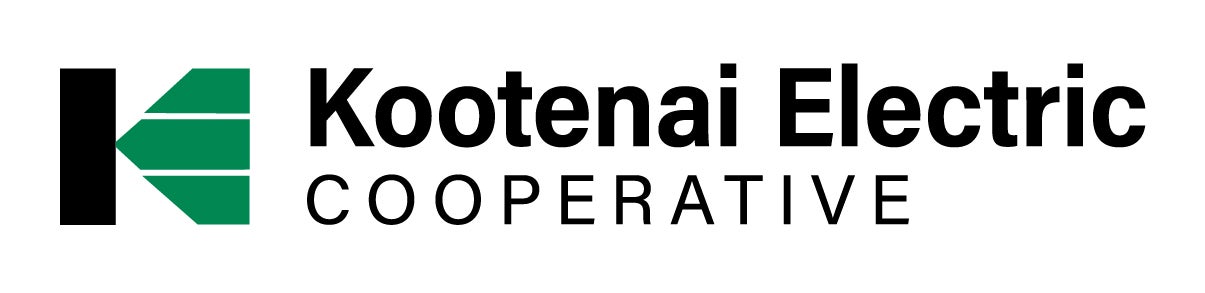SmartHub is KEC’s free online account management system. You can pay your electric bill, report power outages, monitor your energy use from your computer or smartphone and more. To register as a new user you’ll need the following: the last name on your account, your account number and an email address. SmartHub is available on the web or through the app. Use the instructions below to get started.
Sign up to receive text and email notifications
Verify Your Contact Information
Desktop Instructions
1. Once registered in SmartHub, log in to your account and click Settings and then click Contact Methods. This screen will show all phone numbers and email addresses associated with your KEC account.
2. Use the Add E-Mail or Add Phone buttons to add as many contact methods as you'd like.
3. Once an email address is entered, approve the terms and conditions and confirm.
Once a phone number is entered, select text message and voice call preferences, approve the terms and conditions and confirm.
Mobile App Instructions
1. Open the SmartHub app and select Settings under the More selection on the bottom right.
2. Select Contact Methods. This screen will show all phone numbers and email addresses associated with your KEC account.
3. Use the Phone or Email icons to add as many contact methods as you'd like.
4. Once an email address is entered, approve the terms and conditions and confirm.
Once a phone number is entered, select text message and voice call preferences, approve the terms and conditions and confirm.
Please note: a verification email (or text message) will be sent to the contact method with steps to verify the information. The contact method will not be able to be selected for notifications until it is verified using this process.
Manage Your Notifications
Once registered, use the Manage Notifications page to review and make changes to the notifications you receive and as well as the contact methods.
Members can make changes to individual notifications or simplify their selections by choosing Switch to Grouped Notifications Mode. This mode allows you to choose your contact methods for the various categories (i.e. Account Settings, Billing and Payments, Power Outage) and applies the same preferences to each notification within that category.